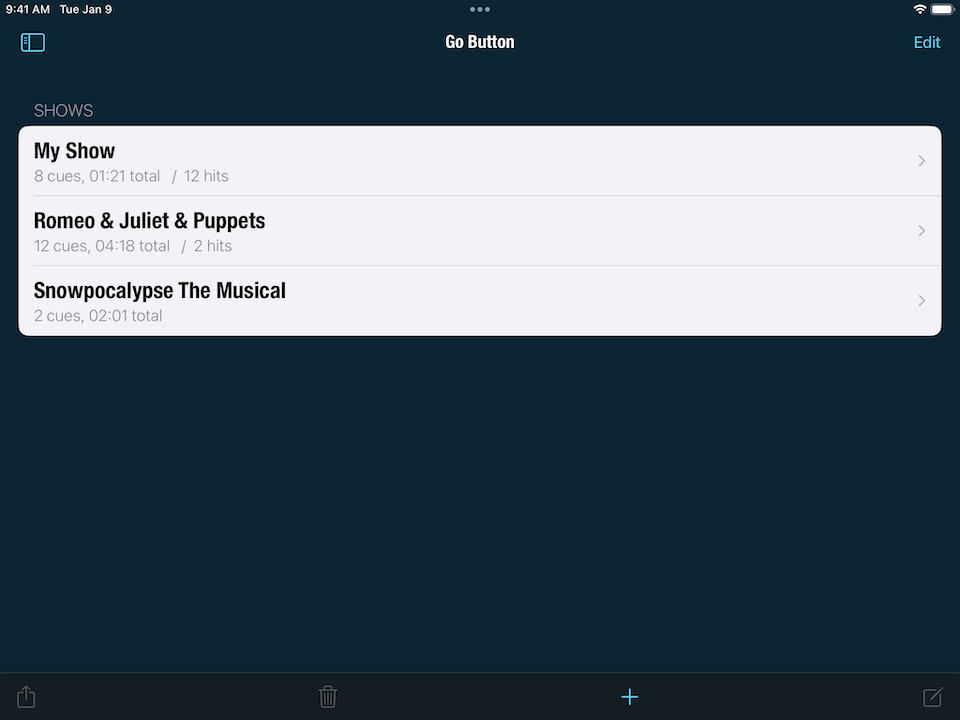The Home Screen
When you first launch Go Button, the Home screen appears. This is where you manage your list of shows. From here, you can create a new show, as well as duplicate, share, and delete existing shows.
Below each show name is the approximate runtime of that show and the total number of cues and hits it contains.
In the Home screen, you can…
- Tap on a show to open it for playback.
- Tap the menu icon in the upper left corner of the Home screen to reveal the Sidebar panel.
- Tap Edit to enter Edit Mode. Tap Done to exit Edit Mode.
- While in Edit Mode, you can drag a show’s reorder handle to change the display order of your shows. The reorder handle is on the right side of each show and looks like three horizontal lines.
- Also in Edit Mode, you can select one or more shows and then tap one of the toolbar buttons; Action, Delete, Add, Edit.
- Using a Bluetooth keyboard, you can also press ⌘E to toggle in and out of Edit Mode, and use the arrow keys to navigate while in Edit Mode.
Still have a question?
Our support team is always happy to help.
Business Hours
M-F 9am-7pm (ET)
Current time at our headquarters
11:31 AM