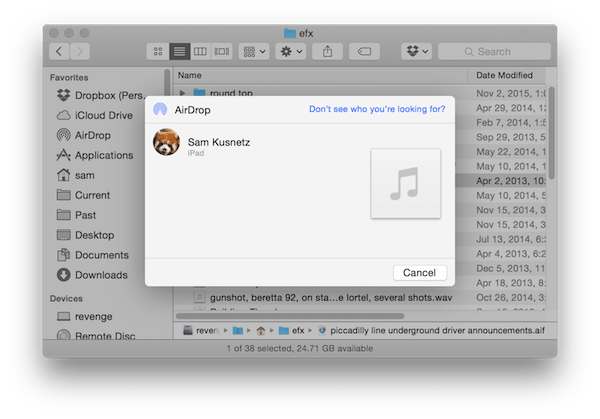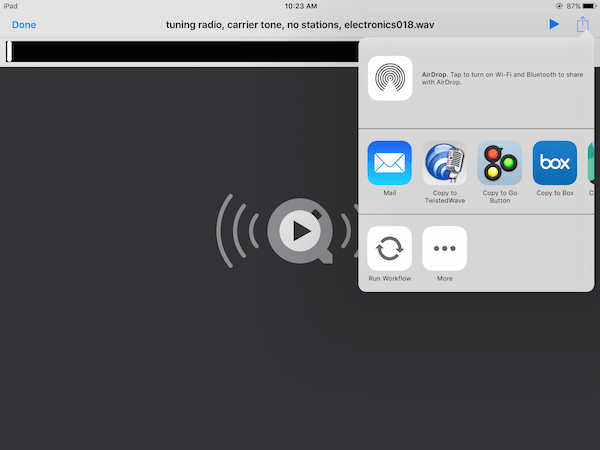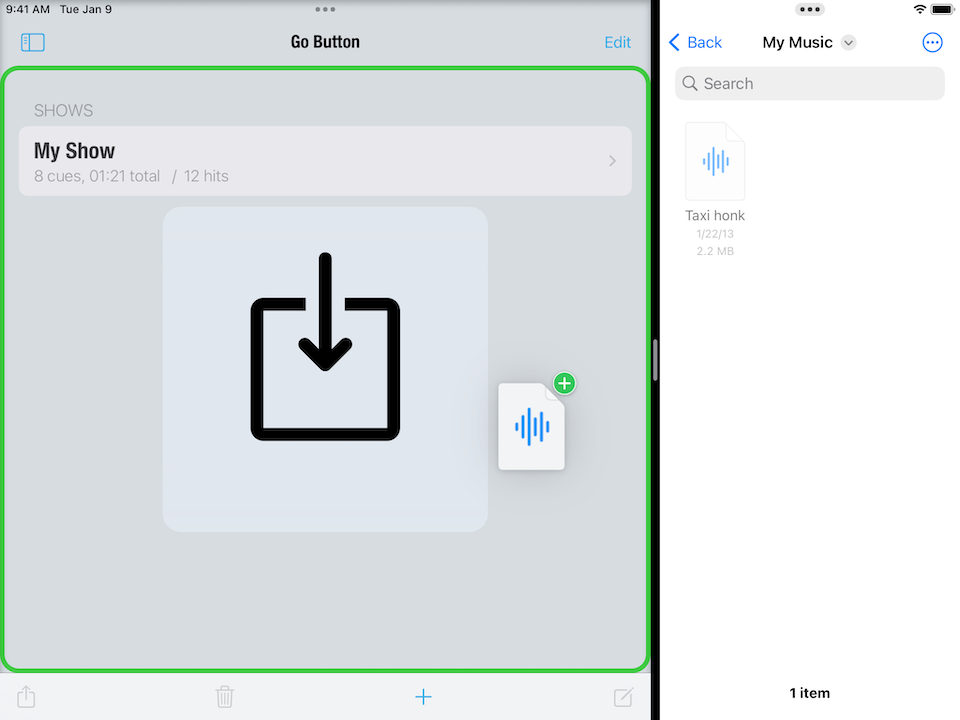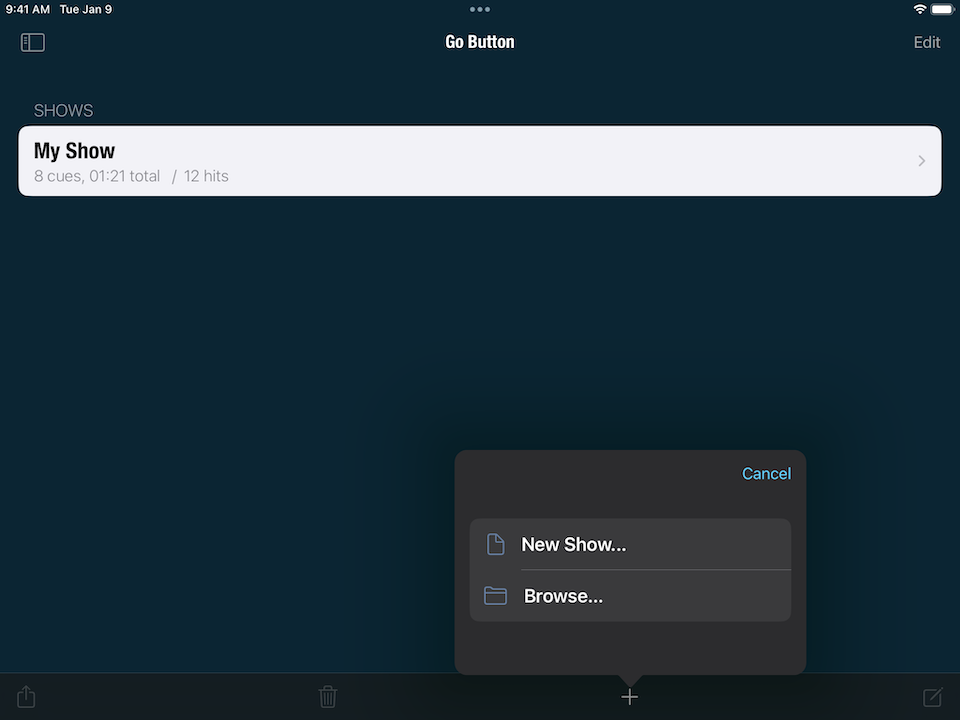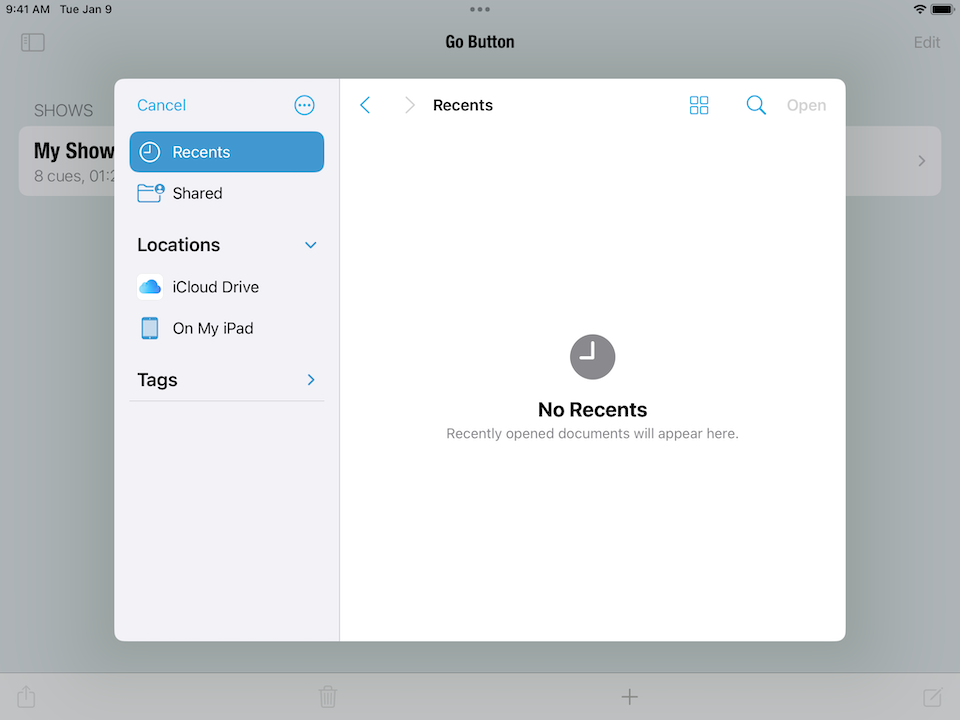Importing Audio Files
Go Button supports playback of these audio formats:
- WAV, AIFF, AIFC, M4A, AAC, MP3, MOV, CAF, 3GP, MPEG4 audio, and FLAC.
All audio files must be DRM-free, since Apple does not allow third-party audio apps to play DRM-protected music. This means that tracks downloaded from Apple Music and “protected” iTunes .m4p files cannot be played by Go Button.
Go Button should never be connected to the Internet when running a show, and thus does not support streaming music from iCloud Music Library. Only songs that have been downloaded to your device will appear in the Media Picker.
AirDrop
The easiest way to import audio files is by using AirDrop. To enable AirDrop, first turn on Wi-Fi and Bluetooth on both the sending and the receiving devices. You may also need to enable AirDrop in your iOS Settings > General > AirDrop screen.
On the sending device, select the file you wish to import into Go Button, and share it via AirDrop. On the receiving device, a message will appear once the AirDrop transfer begins asking you to accept the file and offering you a choice of apps with which to open the file. Select “Go Button”, and the file will be imported into your “Documents” folder.
To send a file from a Mac, control-click on the file, and choose Share > AirDrop.
To send a file from another iOS device, tap the Share button which usually appears in the navigation bar or toolbar of most file storage apps.
For more information, see the Apple Support article How to use AirDrop on your iPhone or iPad.
Drag and Drop
Go Button supports drag and drop between apps in iPad Split View. For more information, see the Apple Support article Use multitasking on your iPad.
Files app
To import audio from a service such as iCloud Drive or Dropbox, tap the ”+” button in the toolbar of the Shows screen.
Select Browse… from the menu to display the “Files” interface. Tap Edit to enable, disable, or change the order of the Locations available to browse on your device. You can also directly browse the “Documents” folders of Go Button and any other apps on your device by tapping on “On My iPad” (or “On My iPhone”).
Use the Finder to share files
On macOS Catalina 10.15 and newer, the Finder is a fast and convenient way to share audio files to Go Button from your Mac.
- Connect your iOS device to your computer.
- Open a Finder window and select your device.
- Click the Files tab.
- Click the triangle next to “Go Button” to see the contents of the Documents folder.
- You can drag files from the Finder directly into that panel.
- To delete a file, select it and press delete on your keyboard.
For more information, see the Apple Support article Use the Finder to share files between your Mac and your iPhone, iPad, iPod touch.
iOS Sharing
Go Button will appear as a Copy to… destination when you share a supported filetype from another app. This is mainly useful for copying one audio file at a time into Go Button from a different app on the same device.
For example, in Mail, you can press and hold on the icon of an audio file attachment to open the Sharing panel. If the file is a supported format, Copy to Go Button will appear among the options. Tap Copy to Go Button to copy the file into Go Button’s Documents folder. That file will then immediately be available in the Media Picker under the “Documents” tab to assign to a cue or hit.
Deleting Files From the Documents Tab
You can delete unused audio files from your Documents folder in the Media Picker using swipe-to-delete.
- In the Documents tab of the Media Picker, swipe to the left to reveal the Delete button for any file.
- Tap the Delete button.
- If that audio file is not currently used in any of your shows, Go Button will prompt you to confirm the delete.
- Select Delete from the prompt, and your audio file will be immediately deleted. This cannot be undone.
- If the file is still in use in any of your shows, Go Button will instead alert you that the file cannot be deleted.
IMPORTANT: Go Button can only prevent files from being deleted in the Go Button Media Picker. It cannot prevent files from being deleted by Finder or the iOS “Files” app.
Still have a question?
Our support team is always happy to help.